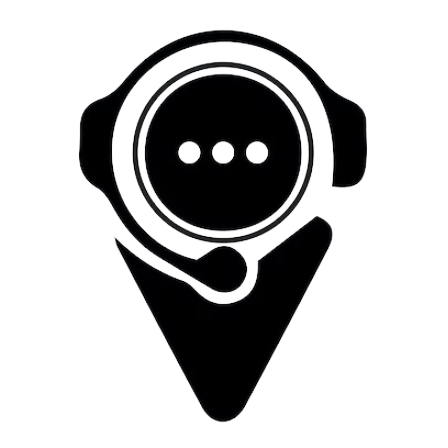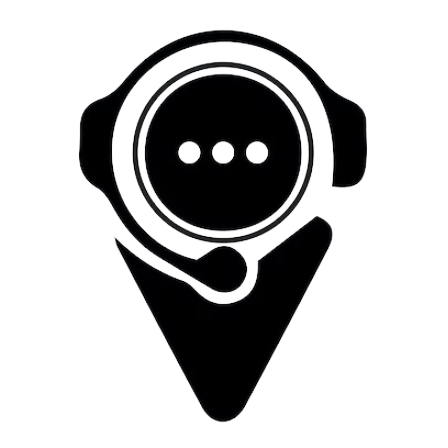
How To Setup OpenConnect on iOS
Download and Install Cisco AnyConnect:
-
Go to the App Store on your device.
-
Search for 'Cisco AnyConnect' and download the app.
-
Once downloaded, install the app on your device.
Configuration Steps
-
Open the installed Cisco AnyConnect app.
-
Upon launching, you may encounter a prompt. Tap 'OK' to enable AnyConnect on your device.
-
Within the app, locate and tap on 'Settings'.
-
Uncheck the option 'Block Untrusted Servers'. This is important for the connection to function properly.
-
Tap on 'Connections' and then select 'Add VPN Connection…'.
-
In the 'Server Address' field, input 'nl1.ocservvpn.com'.
-
Tap 'Save' to store the server settings.
Connection Setup
-
Return to the main screen and tap on 'AnyConnect VPN'.
-
Input your WorldVPN username when prompted.
-
Tap on 'Connect' to establish the VPN connection.
Enjoy Secure Browsing
-
Once connected, you can now enjoy the benefits of the WorldVPN service for secure and private browsing.